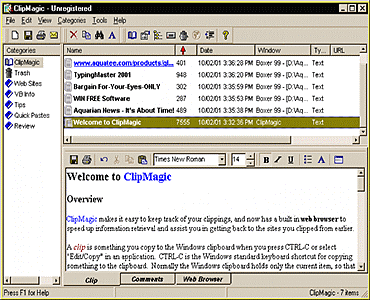|
How many times have you wanted to copy several chunks of text, pictures, or information from web sites or other documetns, only to be frustrated by having to continually jump back and forth between where you're getting the information from and where you want put it? Too many, that's how many!
| "ClipMagic is a clipboard utility that has gained an excellent reputation over the years for its power and versatility .... This is a mighty useful utility ..." |
| John O'Halloran, Australian Computer Trader, June 2003. |
More Comments... | |
I know. I used to struggle with this process over and over. I tried a few tools I found on the net, but there was always something 'wrong' about them. They just didn't fit the process of gathering information the way I needed them to.
Then one our developers came out with ClipMagic. After just a few minutes using it, I knew it was the tool I was looking for. Give it a try... I'm sure it'll help dramatically cut down on the time you spend gathering and researching, and let you get on top of the information explosion, allowing you to work smarter with your daily copy-n-paste tasks.
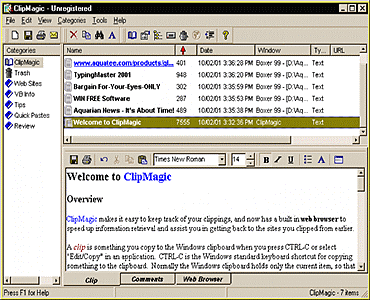
Using ClipMagic you can easily:
- Extend your clipboard
- Store copied text clips
- Organize your web clips
- Keep track of your ideas
- Copy and view Images
- Save internet links
- More detailed infomation...
What is Clipmagic ?
ClipMagic is an information manager which provides extended clipboard capabilities to save all clips for later use. A major shortfall in Windows is that the clipboard can only store one item at a time, each item obliterating the last. ClipMagic stores clips in a convenient categorised format with information; about the window the clip came from, the URL if it came from a web page and the time and type of clip.
Store Images, text or URL's simply by copying them using CTRL-C or the copy options on the menu or right mouse click. Define Rules & Filters to automatically move clips to the categories you have created.
Categories can be set up for storing different types of clip so that you can separate images, text, URL's or for extracts from different applications. When text is saved from an Internet Browser ClipMagic automatically records the URL address and you can return to it simply by double clicking on the link in ClipMagic's Window.
ClipMagic can be set to ignore clips from particular applications or if they exceed a specified size. Organise your clips manually into the different folders or delete them easily by drag and drop in the ClipMagic Window.
Images copied can be viewed in ClipMagic's Window and can then easily be pasted into an editor of your choice. ClipMagic can Grab 'Rich Text Format' clips which can be pasted into other applications at a later date
Clips can be pasted into other applications at the touch of a button by setting up hotkeys. Clips can be automatically moved to a special Trash Folder and then deleted after specified lengths of time.
ClipMagic is an Information Manager for storing Images and Text, either automatically or manually in a categorised format, with special features for recording URL's if the text is from an Internet site. To save something you simply copy it to the windows clipboard by pressing CTRL-C or right click on the mouse and select Copy. ClipMagic then automatically stores it and if you have set up Rules & Filters the clip will be moved into a particular category. Items can easily be retrieved either by copying from ClipMagic and pasting or by using HotKeys which can insert the clip straight into an application. What can you use it for ? There are numerous situations where ClipMagic could help save time and avoid the need for jotting things down on scraps of paper or opening an application to save something into. ClipMagic is simple to use, automatic and can be customised to suit your needs.
-
Storing of text clips from any application for reading later or pasting into other applications.
-
Creating a database of images in any format for later viewing or transferring to an image editor.
-
Cruising the internet to store clips of text and automatically record the URL so that you can quickly revisit the site at a later date
-
Jotting down thought or ideas quickly so that you can refer to them later or add them into a document.
-
Sorting or organising saved text and image clips into categories either automatically or manually.
-
Quickly copy a saved clip into any application using Hot Keys to save time especially for repetitive tasks.
Problems and Solutions
Check out these examples where ClipMagic can help you save time on the internet, handling images, saving text and various other situations.
Internet Web Sites & URL's
I want to be able to store cuttings from web sites visited and be able to remember where they came from. All you have to do is highlight the text you want to remember, and press CTRL-C or right click and select copy. The text is stored automatically together with the URL of the web site it was on.
I would like to be able to add comments either when the cuttings are saved or later. You can set an option in ClipMagic to pop-up a comments box when a clip is saved so you can add notes. It is also easy to add these at any time later from the ClipMagic main screen.
I want to return to the site where I previously saved a cutting. Simply open ClipMagic, locate the saved item and press the Launch button on the toolbar. If you are connected to the internet, your browser will open and take you to the site.
Pictures & Images
I want to save a picture so that I can view or edit them later. Just right click on the picture and select copy. It will be stored automatically by ClipMagic and placed in a particular category folder if you have set up a rule.
I want to save a selection of different images so that I can review them all later. This is where ClipMagic is so much more versatile than the Windows Clipboard which can only store one image and this is lost when the next one is copied. ClipMagic stores all of them so you can click away to your hearts desire and save as many as you want.
General Matters
I want to organise the items I have saved so that I can easily find them in the future. You can set up rules so that ClipMagic automatically categorises items into different folders depending on their type or they can be moved later simply by drag and drop. They can also be sorted by date, window name or text at the press of a button.
How can I see which clips are text, images or from Web Sites?
ClipMagic records the name of the window that the item was saved from. It also displays a Globe Icon for Web Site cuttings and an Image Icon for pictures to help you distinguish these from text items. The contents of the item are also displayed in the ClipMagic Screen. I want to save time by not having to retype the same text again and again. Hot Keys can be assigned to a clip such as your email address so that every time you have to type it, simply press the assigned keys instead and it will be instantly inserted for you.
Full ClipMagic Price list available here
|